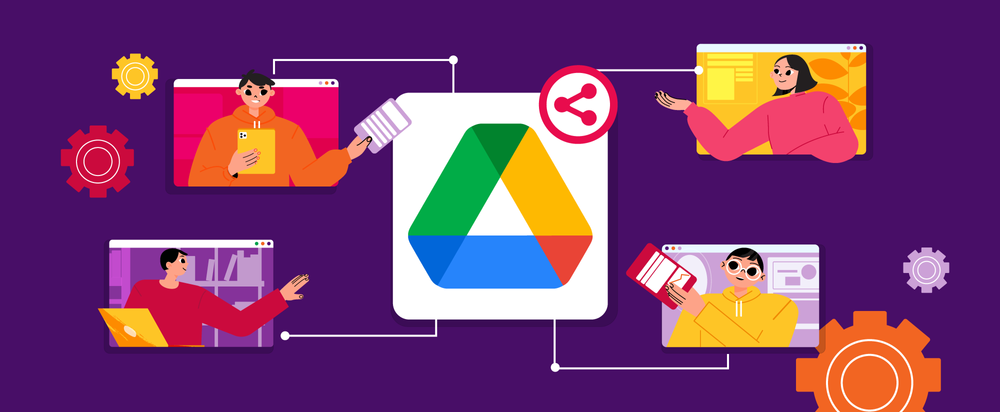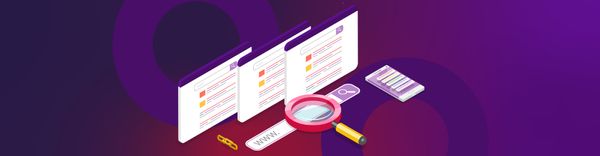Google Shared Drive
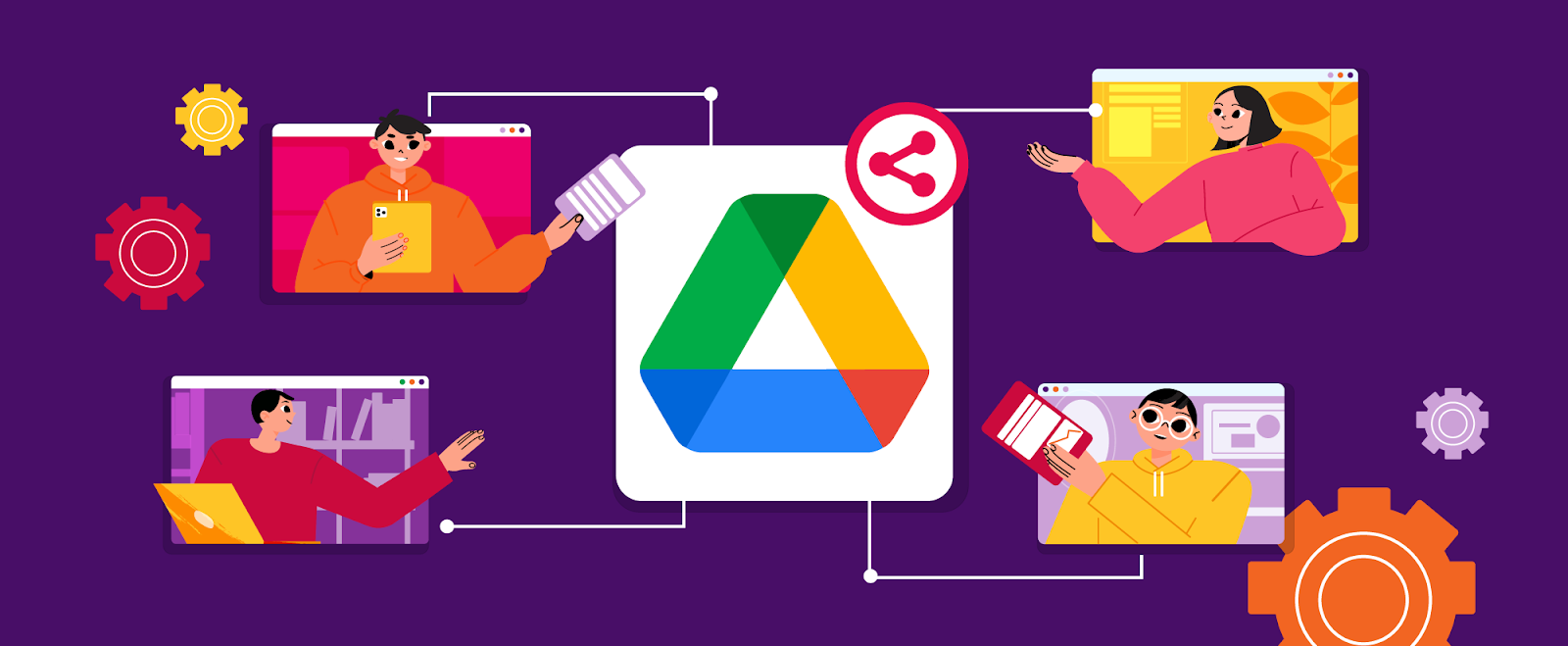
Google Shared Drive
Nov 22, 2022
Halodoc is a health-tech platform aiming to simplify access to healthcare for millions of people around Indonesia. As a health-tech platform, Halodoc deals with data storage all the time, especially for cross-team collaboration and sharing. This requires a media that can store the data effectively. Therefore, to maximise the data sharing and collaboration in an effective and secure manner, one of the aspects that Halodoc does is to make sure the data is reachable and secure for every Halodoc talent.
Google has presented features that can be utilised by users as data storage media that can cover our current needs, one of the features is Google Share Drive on top of Google Drive.
What is Google Shared Drive?
1. This is a sharing platform that can share files and folders among Google Workspace and Gmail users. This feature is only available in the paid version of Google Workspace.
2. Shared Drives are recommended for team collaboration with the following conditions:
- Working on some project with a group of people who need to access the same files
- Requires one place for sharing documents for their Division.
- Most of the documents are shared with all team members.
- Documents can be organised in several folders.
- Shared documents should not be private or confidential content and can be accessible by all members.
3. The ownership of Shared drive files is the team unlike My drive that belongs to individuals. Even if any member leaves, the files can still be accessed in the shared drive and anyone in the team can keep sharing information.
Function & Benefit
Shared drives use the permission model as in Google Drive. The Files in Shared Drive, is owned by a group of users. So whenever a user leaves the organisation, the data stored remains accessible in the drive. Whereas for My Drive, the data shared will be inaccessible once the account is disabled.
Key features of shared drives
- Files and folders persist after someone leaves
- The organisation owns the files in a shared drive, not an individual. When someone leaves and an admin deletes their account, files that they have added or created in shared drives remain.
- Access to files and folders in shared drives is granted in two options:
1) adding a user or group as a member of the shared drive.
Easy sharing for members. When a user is added to the group, Google Groups automatically adds them to all the shared drives that include that group. Members are assigned access levels, which control what they can do with files and the shared drive.
2) members sharing files and folders with non-members.
For non-members. If allowed, members of a shared drive can share individual files and folders with non-members. This option lets you share only what a non-member needs access to, without sharing everything in the shared drive.
- External people can be added in your shared drives (when allowed by the organisation)
You can add people outside of your organisation to a shared drive, as long as they have an email address associated with a Google Account like gmail.com - Any work an external person contributes (for example, edits to, creating, or uploading a file) in a shared drive created by someone in your organisation is transferred to and owned by the organisation.
- Sync shared drives to your desktop
You can access your shared drives on your computer using Google Drive for desktop.
The Comparison of Shared Drives with My Drive
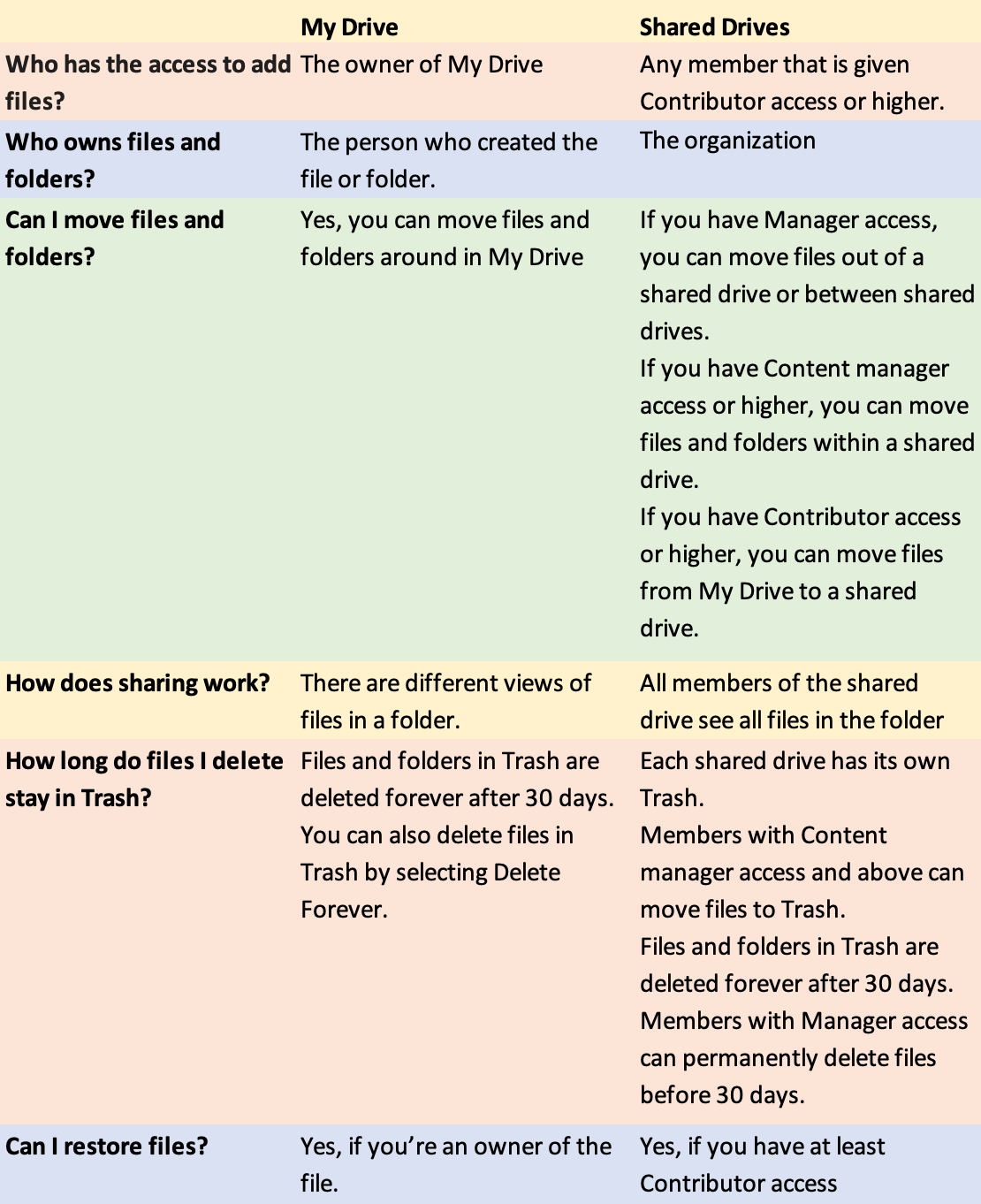
How to create shared drive:
1. Click shared drives to start.
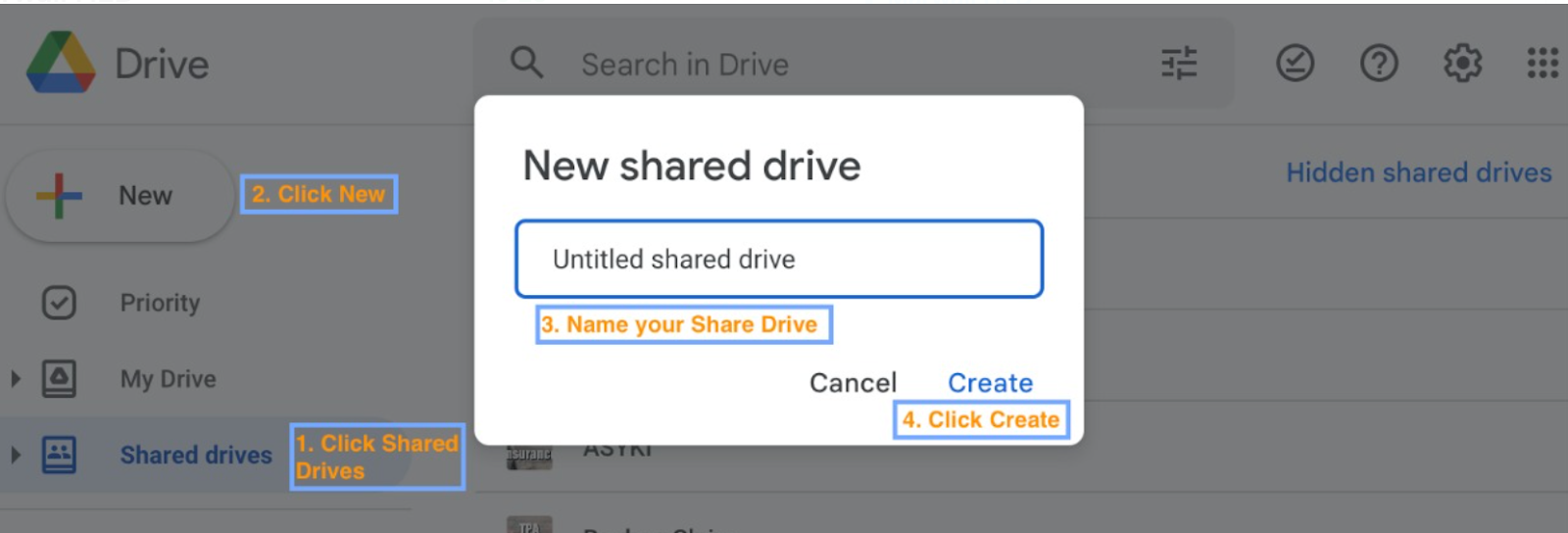
2. Add members to a shared drive.
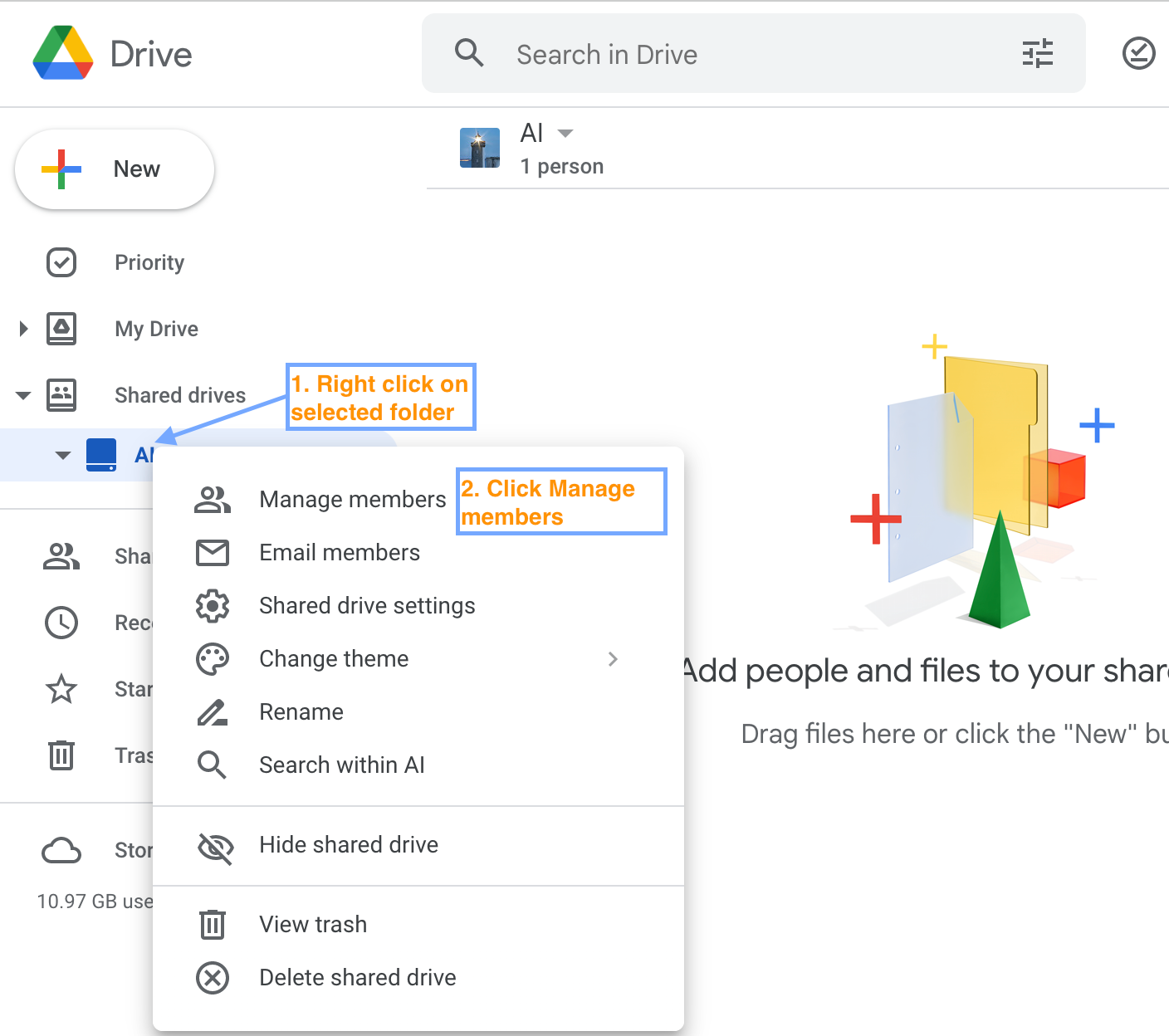
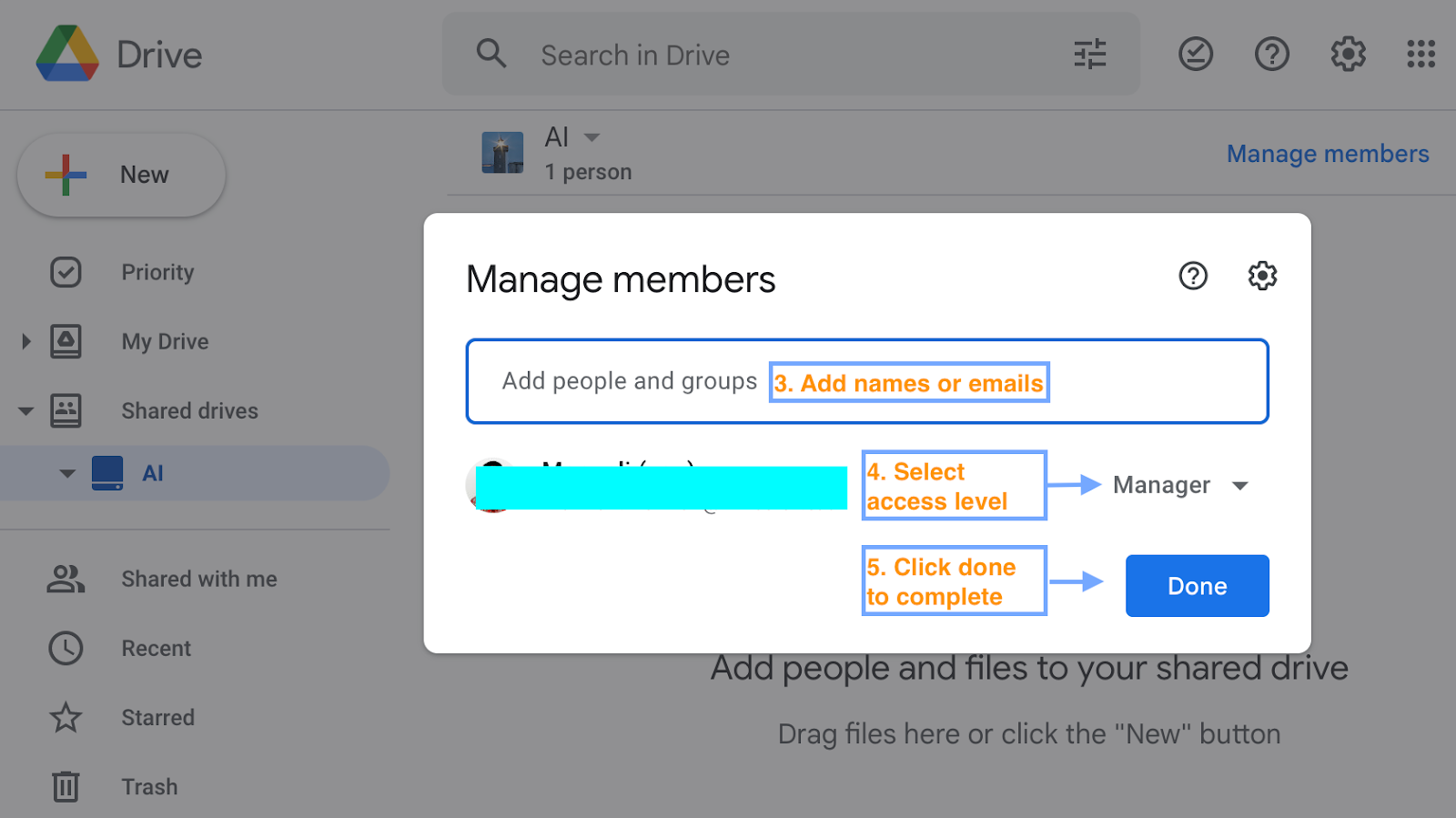
3. Add files or folders to a shared drive.
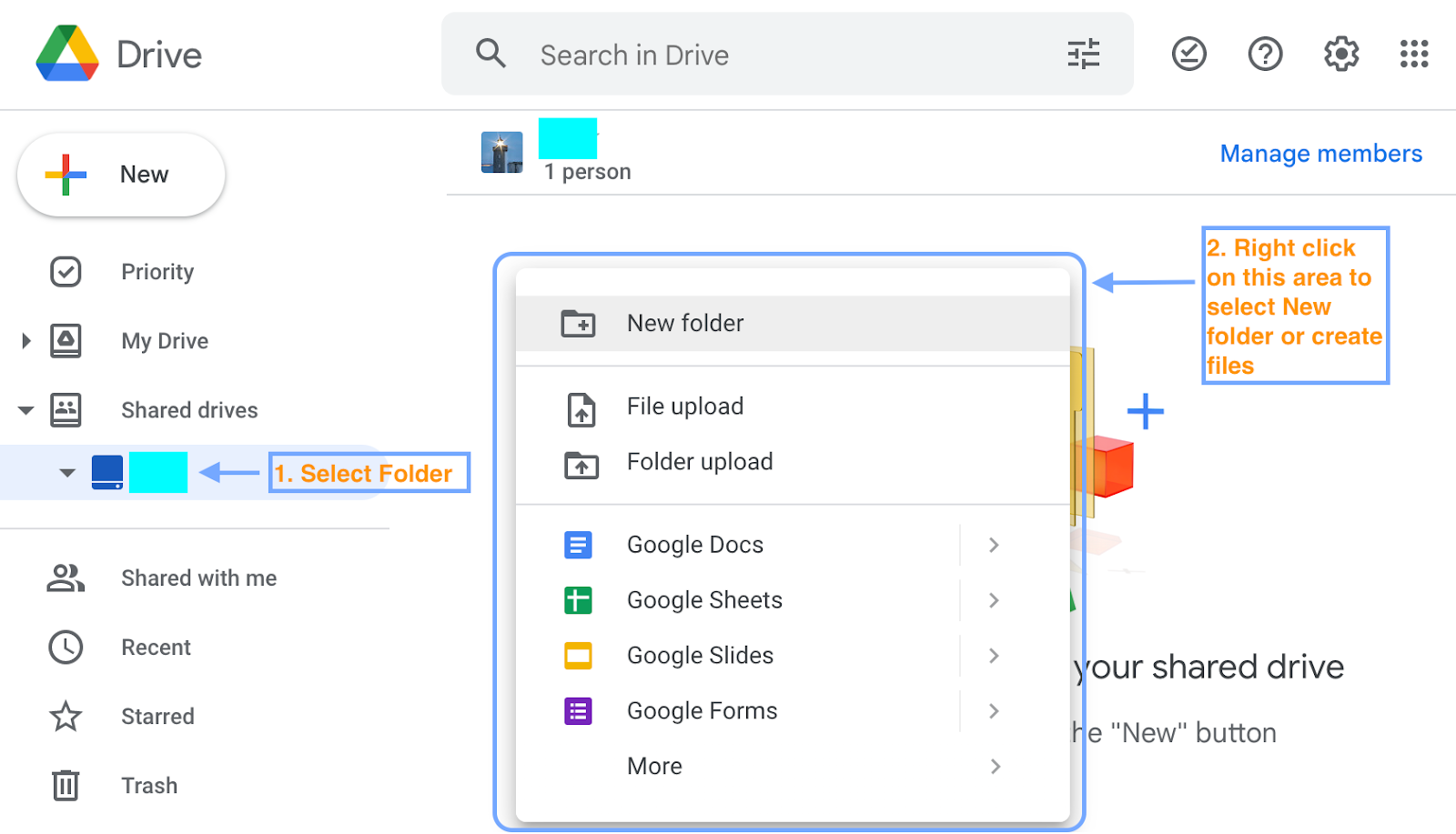
4. Change access levels for members.
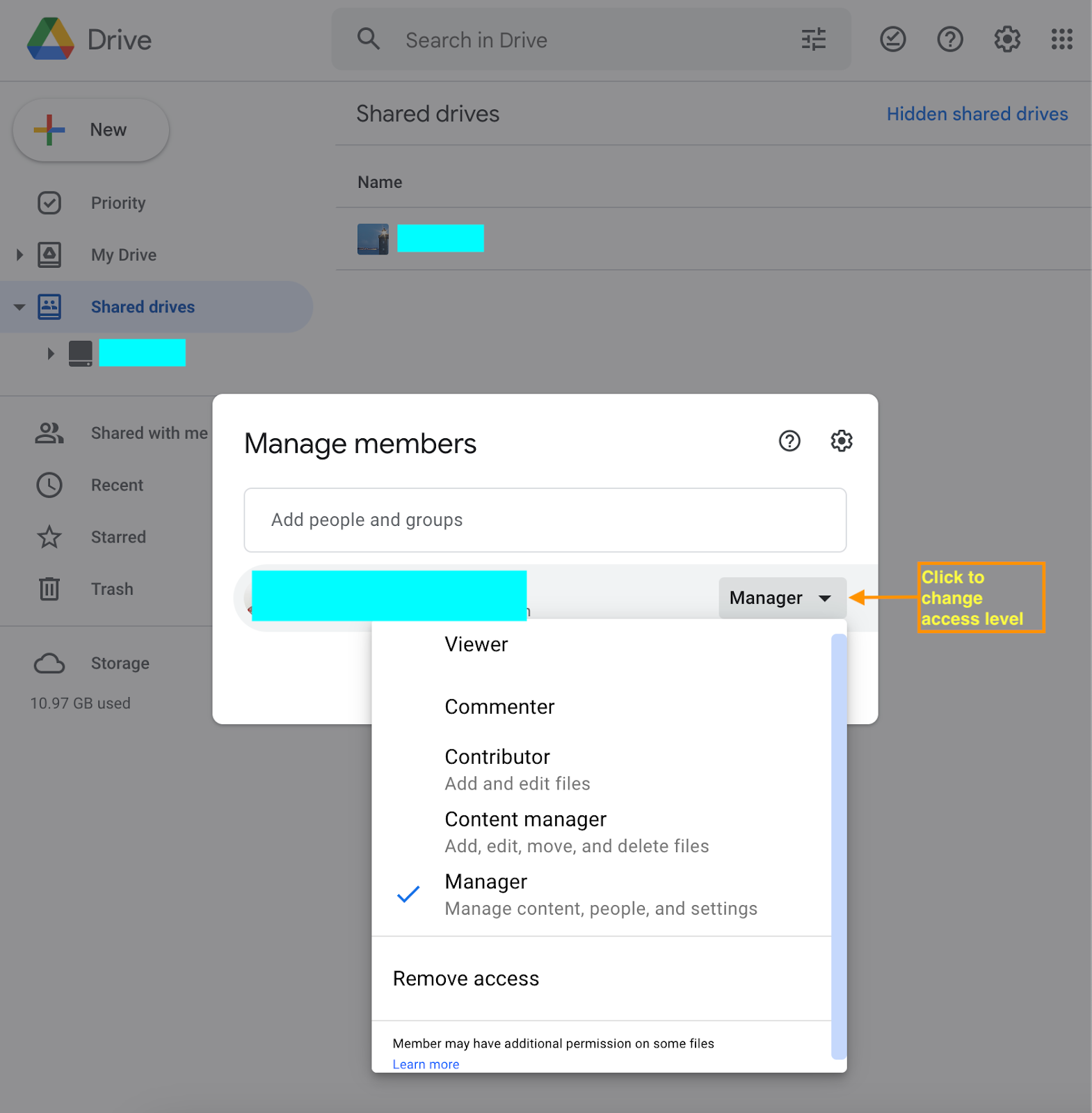
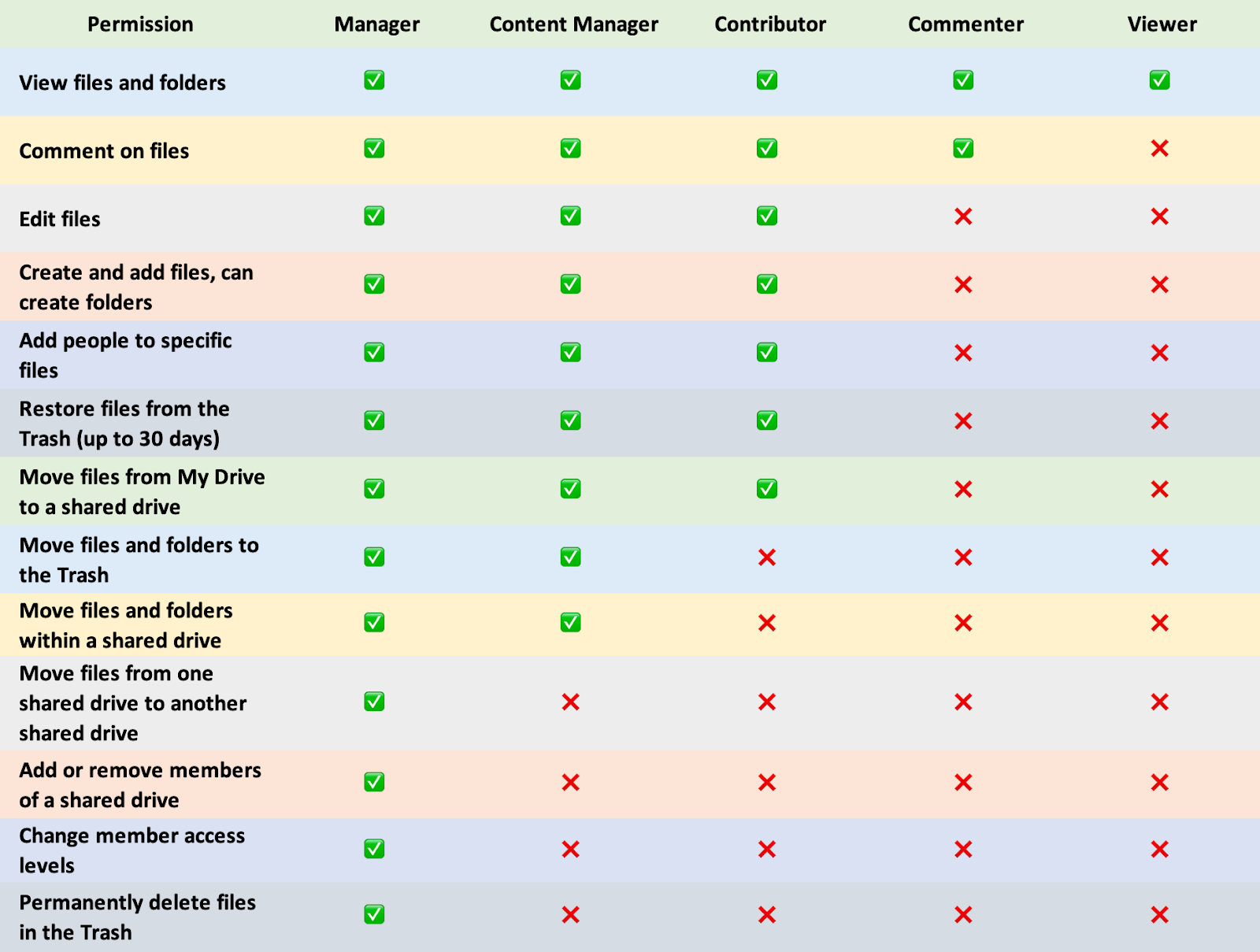
Shared drive limits in Google Drive
- The number of items, members, and daily uploads you can have in shared drives is limited.
A shared drive can contain a maximum of 400,000 items, including files, folders, and shortcuts.
Note: This limit is based on item count, not storage use or file size.
It is recommended to keep shared drives below the limit.
- Folder nesting and moving
A folder in a shared drive can have up to 20 levels of nested folders. It is recommended to avoid creating many folders in one shared drive.
- When using Drive for desktop, you can’t move a folder from My Drive to a shared drive.
- Uploads to shared drives
Individual users can only upload 750 GB each day between My Drive and all shared drives. Users who reach the 750-GB limit or upload a file larger than 750 GB cannot upload additional files that day. Uploads that are in progress will complete.
Some virtual file types (such as files that link to files in other external storage systems) can’t be added to shared drives.
Membership limits
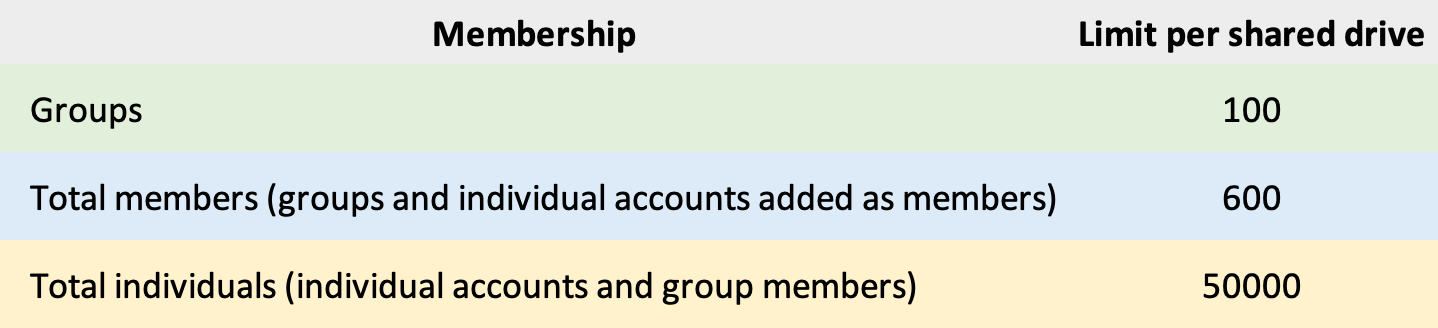
Within the 600 member limit, a maximum of 100 members can be made into groups. For example, if you add 100 groups and 100 individuals as members to a shared drive, you can’t add another group as a member because that would exceed the 100 group limit for shared drive members. However, you can still add an individual. The new individual brings the total members to 201, which is below the 600 member limit.
If someone is a member of multiple groups that are members of the shared drive, they only count as one individual toward the 50,000 individuals.
File sharing limits
Note: Shared drives are automatically hidden for group members once they reach a certain number of members. This is to avoid spamming large groups with shared drive content. This occurs in two ways:
If a shared drive is shared directly with a group that has more than 1000 people in it. For example, if a shared drive is shared with a group that has 1200 users, for 200 of them, the shared drive will be hidden by default.
If a shared drive is shared indirectly with over 2500 people. For example, if the shared drive is shared with 6 groups containing 500 people each, the behaviour is that the first 2500 people added (from the first 5 groups of 500 people), will see the shared drive, but then the shared drive will be hidden for the final group of 500 people because they were added beyond the 2500 limit.
Requirements
The type of Licence used must be Enterprise Plan to have the Shared Drive functionality.
Conclusion
Google Shared Drive is a service that allows users to share data among each other that persists even though any of the members leaves the organisation. Therefore, any links shared by a person in the team will still be accessible by other persons in the team securely even after the account is deleted. This works seamlessly with a proper configuration and this is one of the benefits that we are leveraging and operationalising in Google Shared Drive using the Enterprise license.
References:
https://support.google.com/a/users/answer/7212025?hl=en#
https://support.google.com/a/users/answer/9299714?hl=en&ref_topic=12369809
https://support.google.com/a/users/answer/7338880?hl=en&ref_topic=12369809
Join Us:
We are always looking out for top engineering talent across all roles for our tech team. If challenging problems that drive a big impact enthrall you, do reach out to us at careers.india@halodoc.com
About Halodoc
Halodoc is the number 1 all-around Healthcare application in Indonesia. Our mission is to simplify and bring quality healthcare across Indonesia, from Sabang to Merauke.
We connect 20,000+ doctors with patients in need through our Tele-consultation service. We partner with 1500+ pharmacies in 50 cities to bring medicine to your doorstep. We've also partnered with Indonesia's largest lab provider to provide lab home services, and to top it off we have recently launched a premium appointment service that partners with 500+ hospitals that allows patients to book a doctor appointment inside our application.
We are extremely fortunate to be trusted by our investors, such as the Bill & Melinda Gates Foundation, Singtel, UOB Ventures, Allianz, Gojek, and many more. We recently closed our Series B round and In total have raised USD$100million for our mission.
Our team works tirelessly to make sure that we create the best healthcare solution personalised for all of our patient's needs, and are continuously on a path to simplify healthcare for Indonesia.